The Name Label Options allow you to specify what text to use in name labels on the grid, and apply formatting rules. To note:
|  |
Editing portrait pages
Launch a page in the section in the editor by hovering over it. Click the Edit button to launch the page in the editor. | Check out the book. Customizing portrait pages may cause structural changes to your book, so no one can be actively editing it.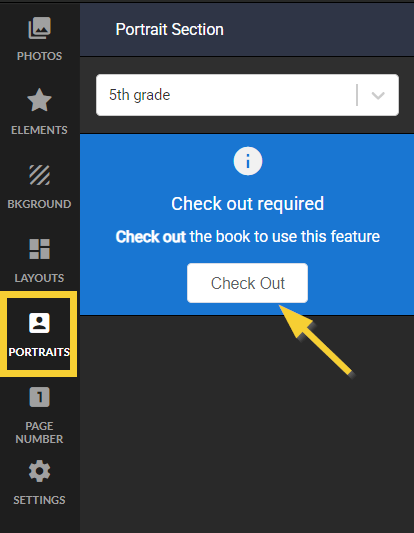 |
| Access the Advanced tab, then open the Name Label Options drawer by clicking on the >. | 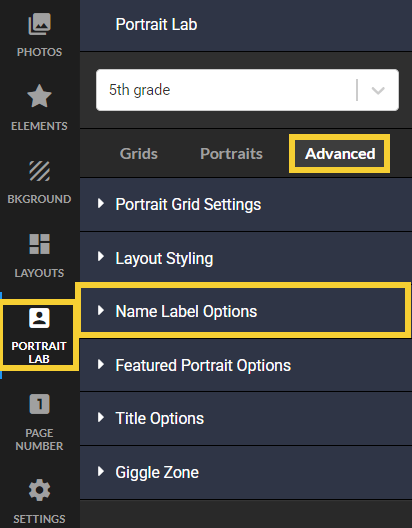 |
Name Label OptionsConfigure the name format to use on portrait labels. Split names on two lines to accommodate extra-long names. Adjust spacing with label fine tune. Keep in mind that all information used in the labels is pulled from information in the portrait manage. For staff pages using Salutations and/or Job Titles, enter the relevant information directly in the portrait manager. | 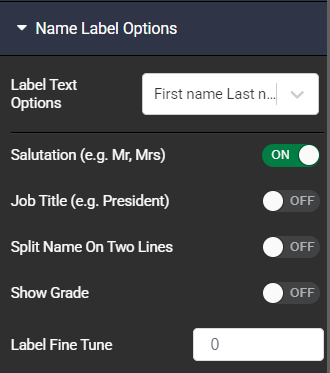 |
Label Text OptionsSelect the version of the name to appear in the label.
If you want staff to appear with their salutation + last name, set the label text option to Last name only, then turn on salutation on the next option in this editor. | 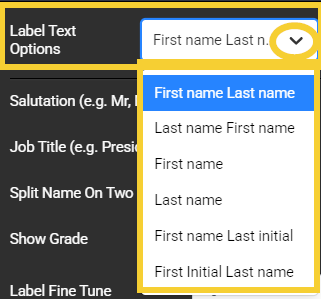 |
SalutationInclude the staff member's salutation in their label - Mrs, Mr. Ms, Dr., Prof, etc.). If no salutation was entered in the portrait manager, no placeholder text will appear in the portrait grid. |  |
Job TitleInclude the staff member's job title in their label. If no job title was entered in the portrait manager, no placeholder text will appear in the portrait grid
|  |
Split Names on Two LinesIf your school has many staff and students with longer names, then choose the Split Names on Two Lines option. Note this option should only be used with labels under the portrait, and never with side labels. | 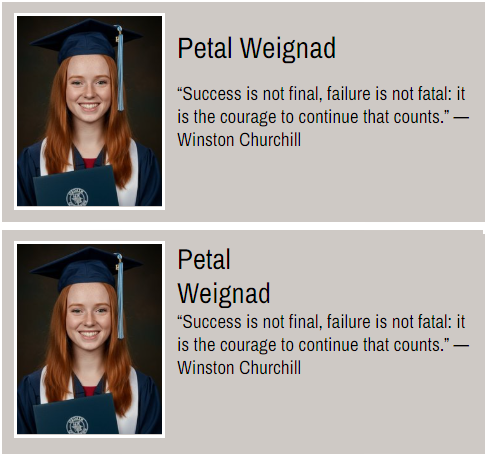 |
Show GradeInclude the grade in the label. This may be useful for staff pages including homeroom teachers, or smaller multi-grade classes to show which grade each student is in.  |  |
Label Fine TuneAdjust label fine tune to nudge the label's position within the label frame. This may help to ensure longer letters are fully visible in the label. | 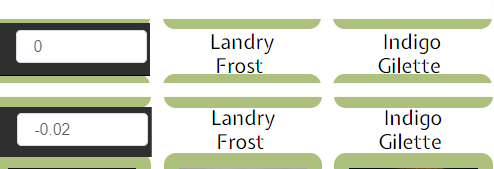 |
Was this article helpful?
That’s Great!
Thank you for your feedback
Sorry! We couldn't be helpful
Thank you for your feedback
Feedback sent
We appreciate your effort and will try to fix the article



