Memento Yearbook offers a variety of features to make your text stand out and enhance the overall design of your yearbook.
Adding a text frame to a page
Click on the T icon on the top right menu bar. An empty text frame will appear on the selected page. The text editor will also open, ready to add your custom text and attributes.
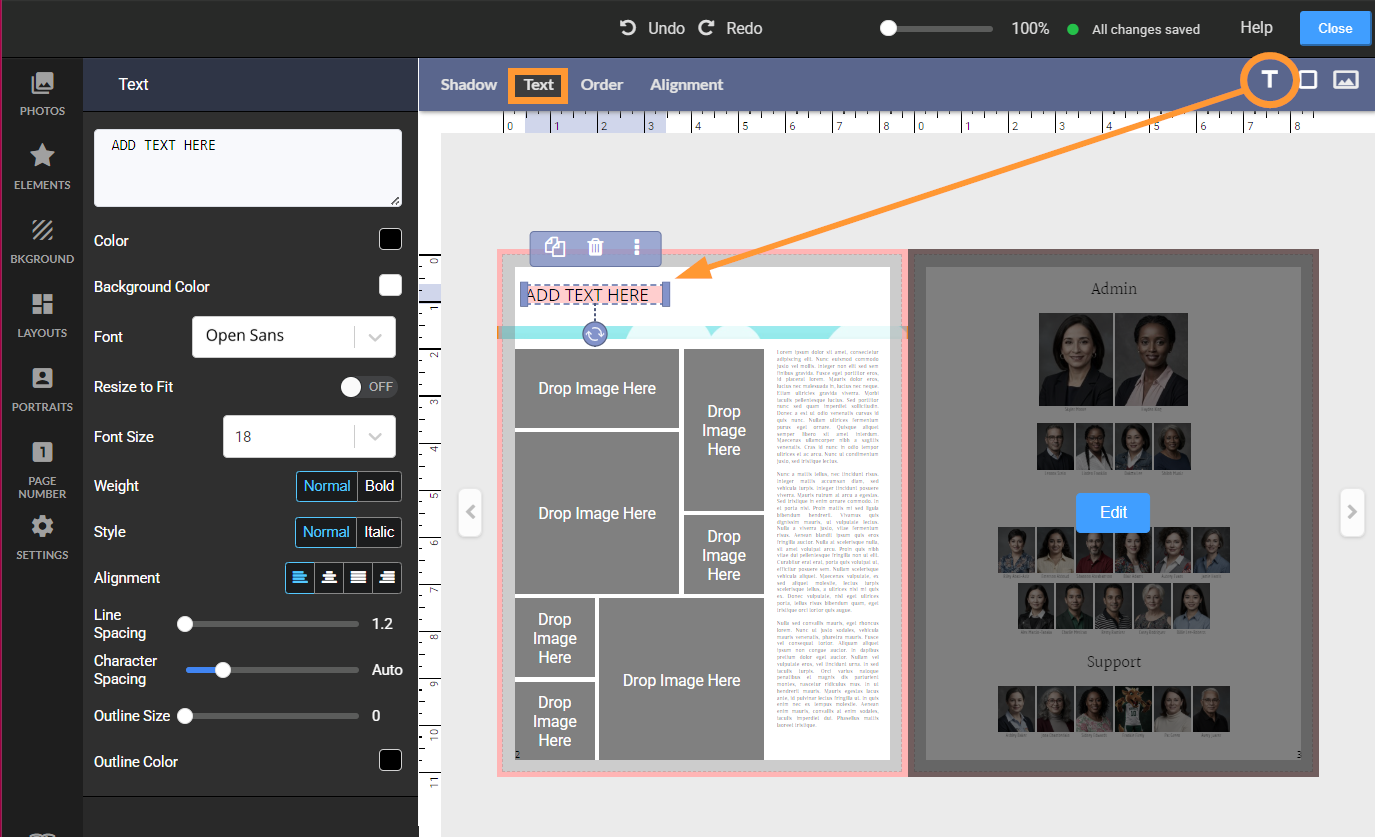
Type in the text box to start customizing your text frame. 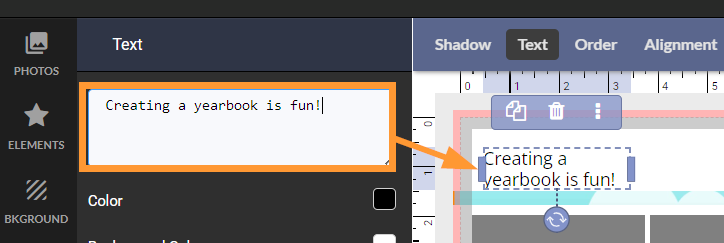
For longer text, pull down on the small bottom right handle of the text box.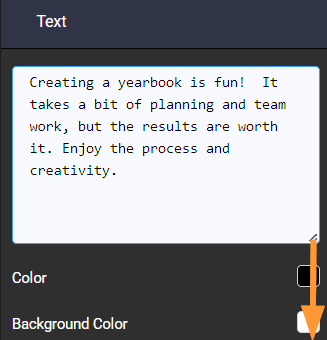
To reopen text options, either select a text frame then click the Text button on the top menu, or simply double-click on the text frame.
Text Style Options
Color
| Background ColorColor the background of the text frame, to create a label-type effect. The color will apply to the entire frame, so resize the frame to create the shape you want. 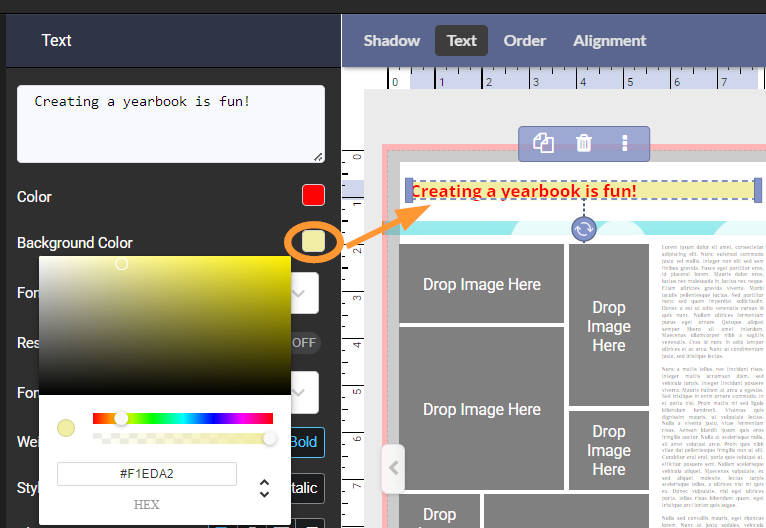 |
Font typeMemento provides access to a built-in library of fonts.  | New fonts will be added to Memento's 100+ options in the next months. A catalog and advance selection tools are in the works. |
Font SizeChoose a font size - either choosing a preset, or type a custom value (hit Enter on your keyboard to set).  | Resize to FitIf your text frame as a limited size in which it can be placed, turn on Resize to Fit. If possible, the text will display at the maximum size, but resize down if the text frame width cannot accommodate it. 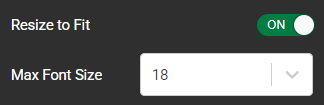 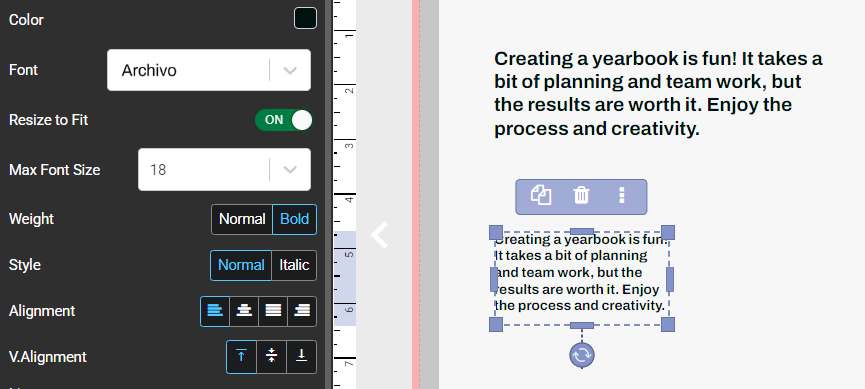 |
Weight & StyleSome fonts include Bold and Italic options. 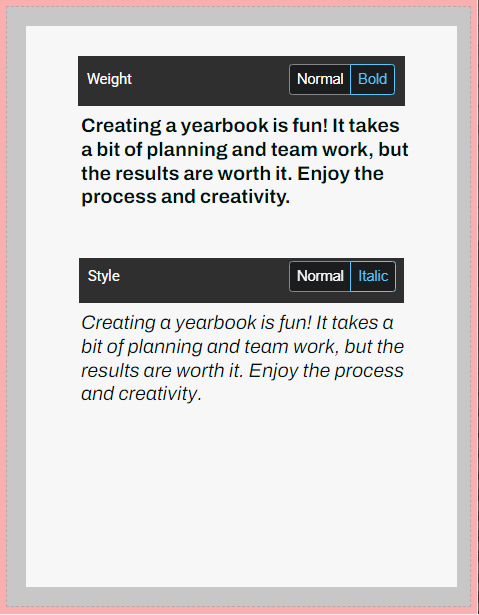 | AlignmentChoose among left, center, full justified and right aligned text.  |
Line SpacingAdjust the spacing between lines of text.  | Character spacingAdjust the spacing between individual characters.  |
| Outline Size Adjust the outline size to contour text with a contrasting border. 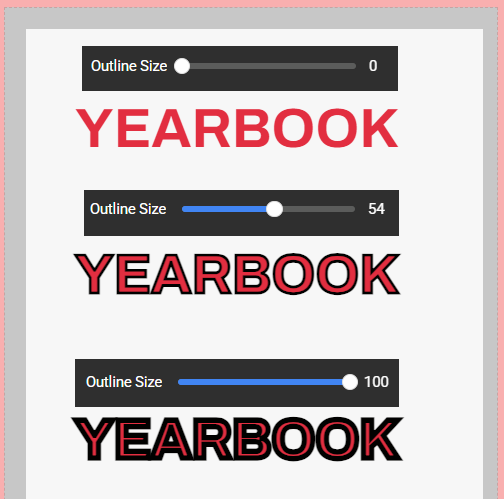 | Outline ColorClick on the color chip to select an outline color, shade and opacity.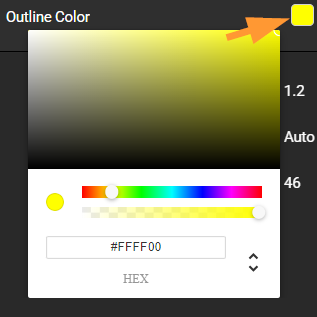 |
Text Shadow Options
Click on a text frame to access the Shadow button on the top menu.

Shadow BlurAdjust the level of blur - from a hard edge (0) to a diffuse shadow.  | Shadow DepthOffset the shadow with the depth slider.  |
Shadow AngleRotate the direction of the shadow with the angle slider.  | Shadow ColorClick the color swatch to adjust the color, shade and opacity of the shadow.   |
Was this article helpful?
That’s Great!
Thank you for your feedback
Sorry! We couldn't be helpful
Thank you for your feedback
Feedback sent
We appreciate your effort and will try to fix the article
