Memento enables you to reuse candid page designs throughout your book. This is useful to save time formatting a layout style that is required over multiple pages, or to save special layouts to use on future yearbooks. Note: portrait pages may not be duplicated or saved as a layout.
Duplicating a page
Use this option to make a quick copy of page to reversion it with new text and photos.
First, Check Out your book.

Hover over the page to access its menu, then choose Duplicate. An exact copy of the page will be added next to the original page. Open the layout in the editor to reversion it with new images, text and other features.
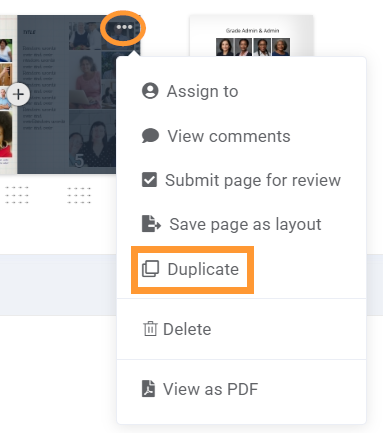 | 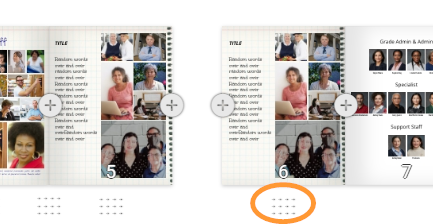 If the page needs to be moved to a new area of the book, click down on the handle under the page, and drag it to a new position with the book. |
Creating layouts
Memento enables you to save up to five collections of up to 100 layouts directly from your book ladder. Saved layouts are retained from year to year, so if you renew your Memento project next season, you will have access to all saved layouts created from the previous book.
Saving a layout directly from the book ladder
First, Check Out your book.

Hover over the page to access its menu, then choose Save Page as a Layout. |  |
Choose whether to save the page into an existing collection (My Saved Layouts is the default) or click Create new to generate a new collection. After making your choice, click Save page as layout.
When creating a new collection, do the following:
|  |
Managing layout collections
| Editors-in-chief may access the Layouts tab from the Admin menu. |  |
| Single page layout collections appear at the top of the Layouts window, and Cover collections appear below. |  |
| To add a new collection, click Add New Layout (top right). Follow the instructions detailed above to create a new collection. | 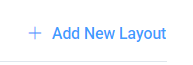 |
| Manage existing collections by accessing their Settings. The collection may be renamed, published or unpublished (change its visibility status in the page editor) and tagged. |  |
| To permanently remove a layout collect, click Delete under the collection preview. |  |
Editing layouts in a collection | |
| To work on the layouts with a collection, hover over the collection to access the Edit Layout button. Click this to open the layout collection in the editor. |  |
| The page editor will open. If you did not previously copy pages from your yearbook to your layout collection, the collection will contain only one empty page by default. | 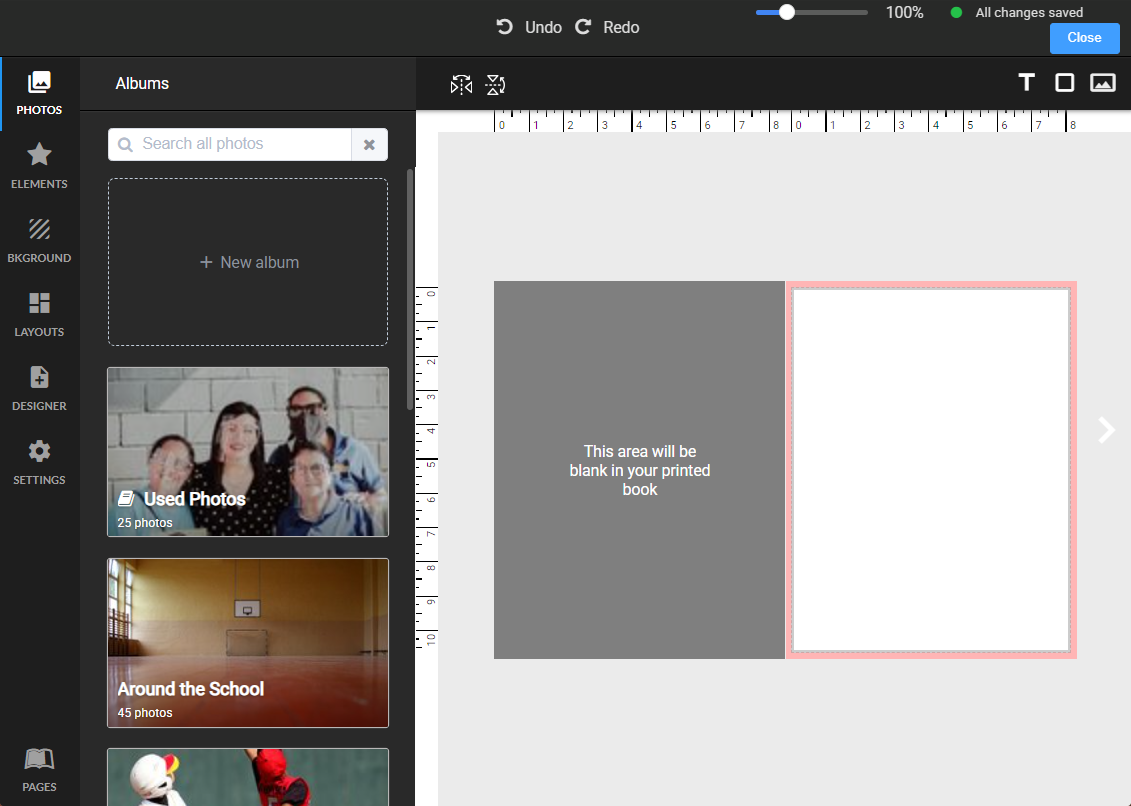 |
Click on the Designer tab, then check out the book to begin editing. | 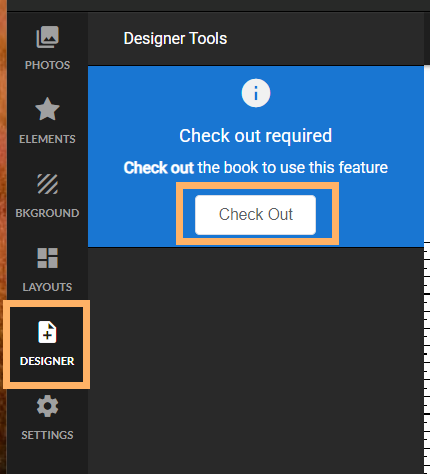 |
. | |
| Designer Tools include page management option for the collection. Click Add Pages to add a new page to your collection. The new page will always be added at the end. Click Duplicate Current Page to create a copy of the current page. The duplicate will appear immediately after the original page. Click Remove Current Page to delete the current page from the collection. |  |
| The layout editor provides access to the same tools as the regular page editor. 1- View and navigate all the pages in your collection by toggling the Pages button. 2- Use the arrows next to the pages to move to the next page. 3- Add image, text, and shape frames from the top right menu. 4- Add elements, backgrounds or copies of other layouts. If you have uploaded custom decorations (clipart, backgrounds), these may be added as well. |  |
Note: To clean up pages saved from your ladder, remove the images from their frames. Select one or more images, click Image Tools then choose Remove Images.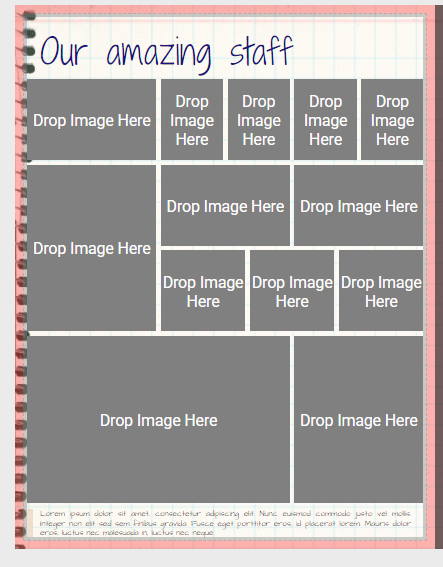 | 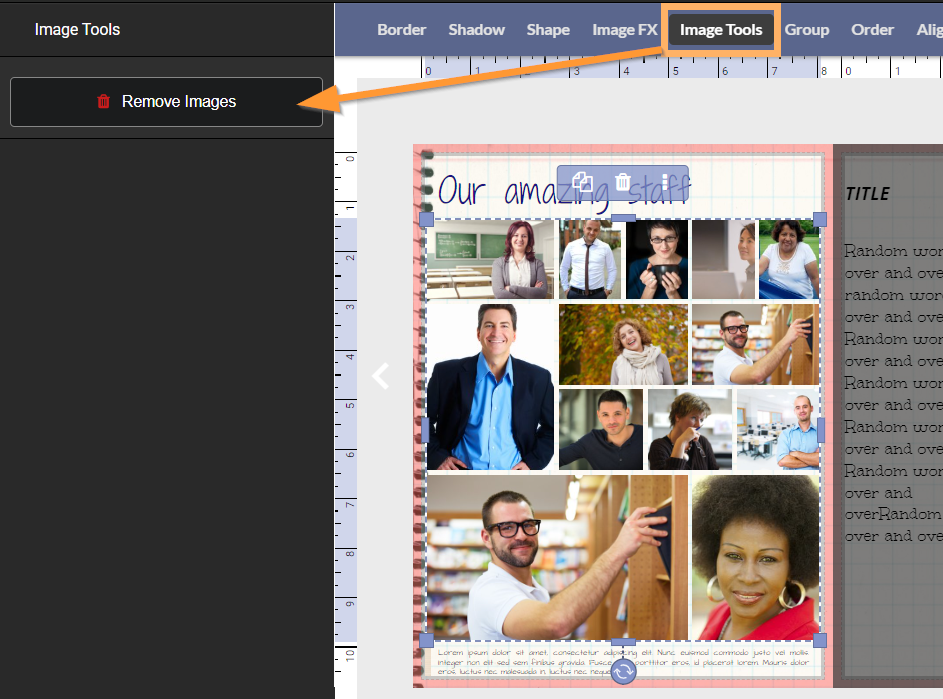 |
Accessing custom layouts in the page editor
Your layout collections are available in the page editor's Layouts tab. They are arranged alphabetically among Memento's collections.

Was this article helpful?
That’s Great!
Thank you for your feedback
Sorry! We couldn't be helpful
Thank you for your feedback
Feedback sent
We appreciate your effort and will try to fix the article