Portraits may be assigned to more than one group, allowing the portrait to appear on more than one portrait pages. For instance, an assistant teacher may work in two homerooms or homeroom teachers may appear on the Staff page and their classroom page.
Option 1: Duplicate the portrait and reassign it.
Checkmark a single portrait.
At the bottom of the window, click Duplicate.
A new copy of the portrait will appear, ready to be customized with different group information. Click Update Person to make the changes. 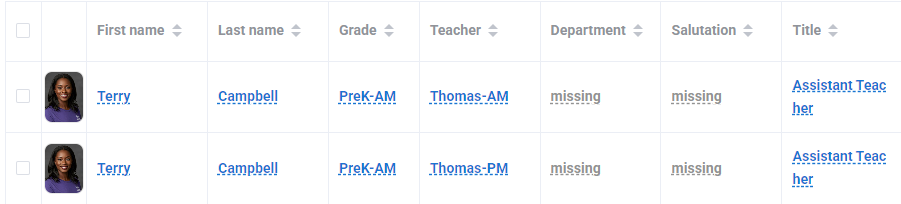 |  |
Option 2: Add two group names to a single portrait
In Table view, click on the info that needs to be updated (e.g. teacher or homeroom.) In Grid view, select the image and choose edit at the bottom of the window.
In Grid view, select the image and choose edit at the bottom of the window.

Type both group names into the field separate by a comma (no spaces). Update the record to add both group names.
Table view  | Grid view  |
IMPORTANT: Do not include any spaces between the group names. e.g.: Typing 1,3 in the Grade column will add a portrait to Grade 1 & 3, but typing 1, 3 will not add them to Grade 3.
.
Was this article helpful?
That’s Great!
Thank you for your feedback
Sorry! We couldn't be helpful
Thank you for your feedback
Feedback sent
We appreciate your effort and will try to fix the article